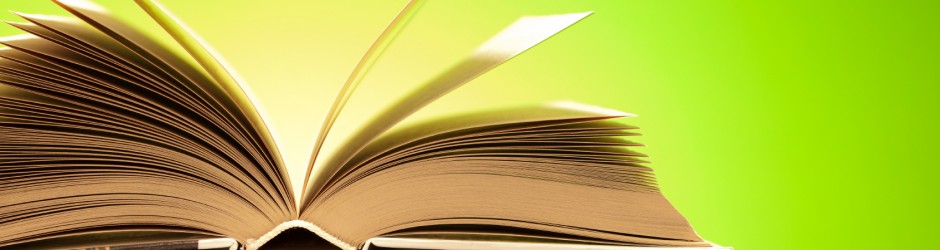Kater-Crafts Bookbinders
The following procedures are for creating a new lot for Kater-Crafts Boookbinders.
Creating A New Lot
- Go to http://able.katercrafts.com.
- Enter Account ID.
- Enter Operator ID.
- Enter Password.
- Click logon icon.
- Click on “lot” icon. New window will open.
- Enter lot name in “Lot ID” window. The ID should be F year and month (F201307).
- When new widow opens with the message “Create New Lot” Select “YES”.
- Click on the “Close” icon.
Adding Items to Lot
- Find the icon “Title: Text” and enter the first two letters of each word for journal/magazine title (e.g. Journal of English and Literature will be JOENLI).
- Enter all necessary information such us volume month/season and year.
- If no special instruction, select “Add Item” icon.
- If there are any special instructions, then click on the instructions icon and enter information in the “Bindery” window.
- Click “Apply”.
- Click “Close”.
- Select “Add Item” icon.
- Print window will open click “OK”.
- Put printout on top of volume.
- Put volume in box.
- When box is full fill any empty spaces with shipping paper.
- Close and tape box.
- When done entering titles, send file.
Transfering Lot to Kater-Crafts
- Click the “Window” icon.
- Select “Clear/ Transfer To Bindery”.
Making PDF Copy of Lot
- Click the “Window” icon.
- Select “Reports”.
- Click “Next”.
- Click “To Screen”.
- Select “PDF Format”.
- Print report.
- Save report using same name as lot name.
Filling Out Bindery Shipment Form
- Use the Kater-Crafts binding form for this procedure. When printing, just print page 1 of 1.
- Enter shipment date. When journals are pick up.
- Enter Lot #.
- Enter customer name. (La Sierra University Library Periodicals).
- Enter Customer # (LASIERRA).
- Under “Order prepared by” Enter your name.
- Enter phone number.
- Enter number of boxes under “No. of Boxes” and number of journals under “Quantity” next to “Standardized Periodicals”.
- Staple Bindery form and PDF copy together and tape them to any of the boxes.